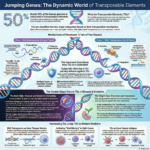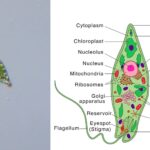AS and A Level Biology 90 Views 1 Answers
Sourav PanLv 9October 28, 2024
How to draw cells from microscope slides and photomicrographs
How to draw cells from microscope slides and photomicrographs
Please login to save the post
Please login to submit an answer.
Sourav PanLv 9May 15, 2025
Drawing cells accurately from microscope slides or photomicrographs is a valuable skill in biology, microscopy, and scientific documentation. Here’s how to do it effectively:
Materials Needed:
- Microscope Slide (if drawing directly from the microscope) or Photomicrograph (printed or digital)
- Drawing Paper (preferably with a grid or graph pattern)
- Pencils (range of hardness, e.g., 6H, 2H, HB, 2B, 6B)
- Eraser
- Sharpener
- Ruler (optional, for straight edges or measuring)
- Colored Pencils or Markers (if color representation is required)
Step-by-Step Instructions:
Drawing from a Microscope Slide:
- Observe and Familiarize:
- Examine the cell specimen under the microscope at different magnifications.
- Note the cell’s shape, size, structure, and any distinctive features.
- Select Appropriate Magnification:
- Choose a magnification that clearly shows the cell’s details without being too complex.
- Sketch the Overall Shape:
- Lightly pencil the cell’s outline on your paper, using the microscope’s stage movements to trace the shape if needed.
- Add Structural Details:
- Gradually add internal structures (e.g., nucleus, mitochondria, cell wall) based on your observations.
- Use different pencil hardness for varying line weights to indicate different structures.
- Refine and Measure (if necessary):
- Use the microscope’s measurement features (if available) or a ruler to estimate and draw the cell’s dimensions.
- Refine your drawing for accuracy and clarity.
- Label the Drawing:
- Clearly label the cell type, magnification, and any notable features.
Drawing from a Photomicrograph:
- Study the Photomicrograph:
- Analyze the image, noting the cell’s morphology, structures, and any artifacts.
- Choose a Drawing Scale:
- Decide on a scale for your drawing, considering the original magnification and your paper size.
- Sketch the Cell Outline:
- Lightly draw the cell’s shape, using the photomicrograph as reference.
- Add Details and Structures:
- Systematically add internal and external details, referring frequently to the photomicrograph.
- Utilize varying pencil hardness to differentiate structures.
- Enhance Clarity and Accuracy:
- Ensure your drawing is clear and representative of the photomicrograph.
- Make any necessary adjustments for proportion and detail.
- Label and Annotate:
- Include the cell type, original magnification of the photomicrograph, and any significant features.
Tips for Accurate Cell Drawings:
- Use Reference Points: Identify and draw distinctive features first to ensure proportionality.
- Work from General to Specific: Outline the cell, then add details to maintain overall accuracy.
- Practice, Practice, Practice: The more you draw, the more comfortable you’ll become with representing microscopic structures.
- Color with Care: When using color, ensure it accurately represents the cell’s structures as they would appear under the microscope or as specified in the photomicrograph’s legend.
Digital Drawing Alternative:
For those preferring digital tools or needing to submit work in digital formats:
- Software: Utilize graphic tablets with software like Adobe Illustrator, Photoshop, or specialized scientific illustration tools.
- Steps:
- Import the photomicrograph (if drawing from an image) or create a new document with a grid template.
- Trace the cell outline and structures using the software’s drawing tools.
- Adjust line weights, colors, and add labels as desired.
- Save and export in the required format.
0
0 likes
- Share on Facebook
- Share on Twitter
- Share on LinkedIn
0 found this helpful out of 0 votes
Helpful: 0%
Helpful: 0%
Was this page helpful?